✏️ How to Order an MVR
You have 2 Ordering Options:
👉 Note: You must enter the Applicants eMail address to send Adverse Action Letters, Summary of Rights and Notice to Consumer notifications.
If you have multiple drivers to check click COMPLETE and NEXT.

🚨 NOTICE: To add a CDLIS Report to your MVR Report select CDL License Verify. This provides verification only of up to 3 previously held CDL Licenses via the SSN. You must enter the applicants SSN on the order screen for this report to be processed and attach a signed release.

🚨 NOTICE: Enter the Name as shown on the Drivers License. Do NOT enter a "Former Name/ Alias".
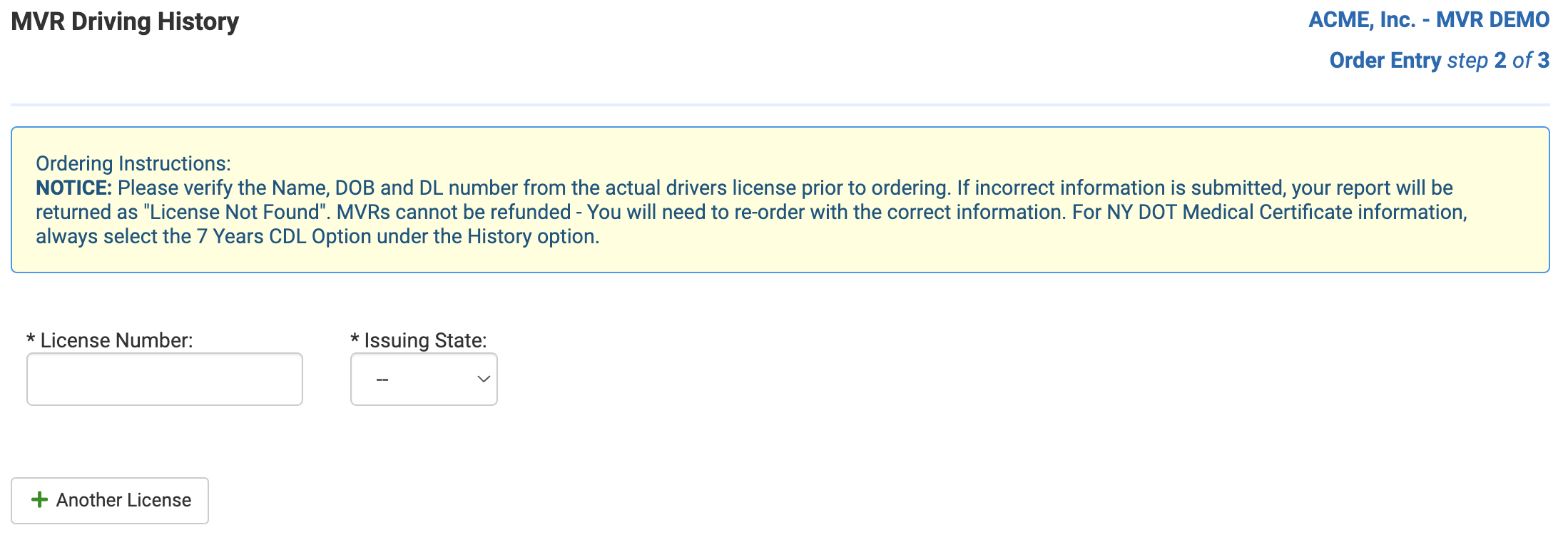
🚨 NOTICE: Each applicant must be ordered separately since the DMV checks the Name, DOB and DL Number before returning records. You can check multiple State licenses for a single driver on the MVR Order screen by clicking "Another License" but you CANNOT add different drivers to the same MVR order.
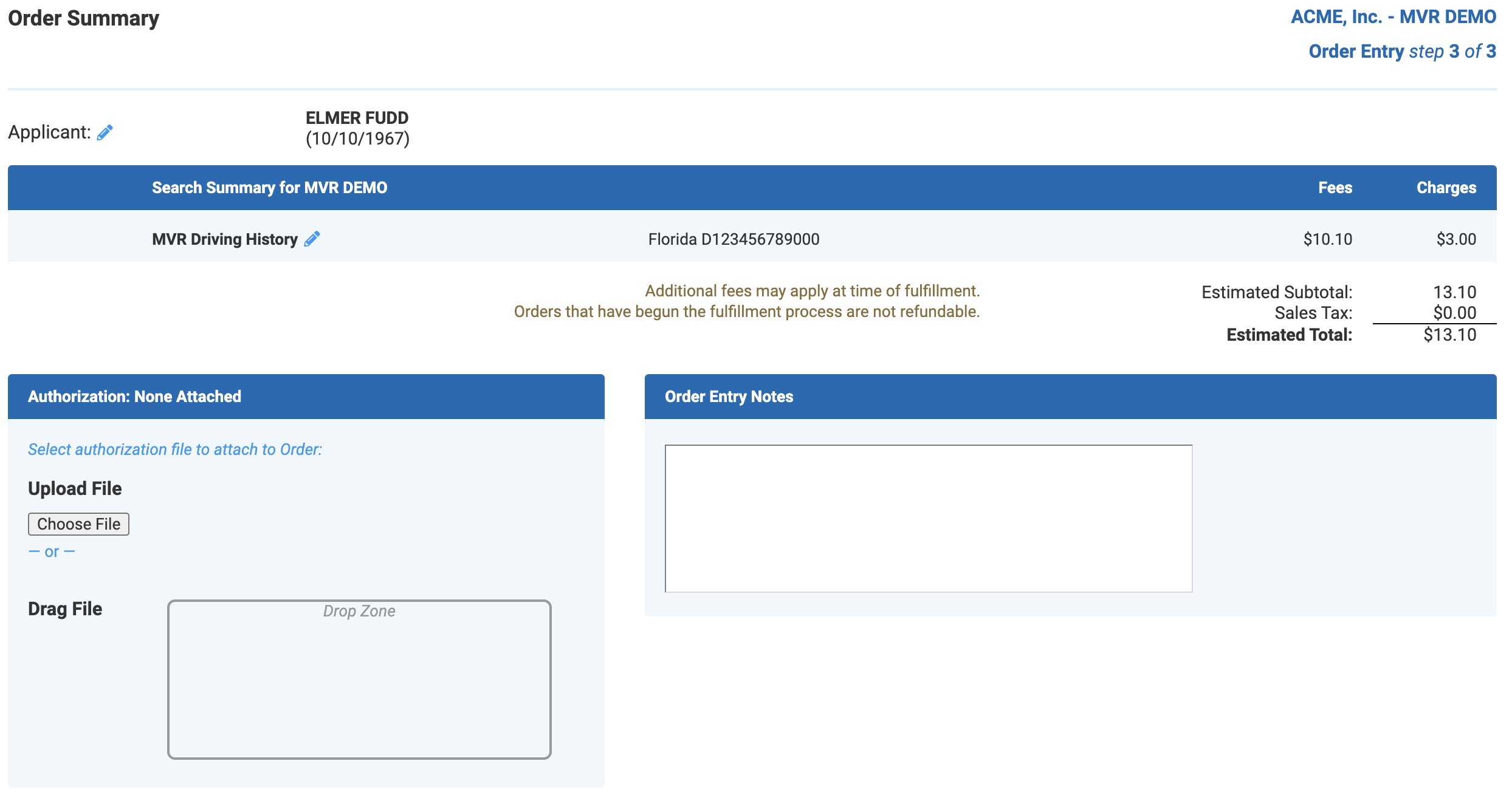
🚨 NOTICE: Review the order on the Order Summary Page to make sure the Name, DOB and DL Number are correct. The DMV does NOT provide refunds. You can also upload a signed release.
👉 For Ordering Multiple drivers at the same time, download the batch order spreadsheet on your account dashboard and enter all required information then upload via the batch order upload link.

You will receive an email notice with a PDF download link for your MVR. You can also access your completed MVR by selecting the REPORTS - COMPLETED tab or by using the quick search bar in the top right of your screen.
🚨 NOTICE: If you have ordered a prior search on the same applicant the system will inform you and ask if you would like to continue - this prevents ordering duplicates by mistake.
PA and WA requires a SPECIAL RELEASE which are available on your Dashboard.
▪️ Select MVR DRIVING HISTORY and click QUICKAPP
▪️ Enter applicant name and email address - click SEND
If you have multiple drivers to check click SEND and NEXT .
👉 Note: This will automatically email the drivers a secure link to enter their own information and e-sign a release - once submitted the searches will be automatically processed and the release will be attached to the search order.
👉 You can manage PENDING QuickAPPs by selecting the Order - Applicant Pending tab.
The DOT requires the MVR Driving History Report be checked annually.
The CDLIS and PSP searches are optional but recommended for comprehensive coverage.
— MVR Driving History provides driving records (violations, suspensions, etc.) from the State.
— CDL License Verification does NOT provide driving records and only verifies up to 3 previously held CDL licenses - this search requires the SSN and DOB.
— PSP Report provides crash and inspection history from the FMCSA records database.
— All States (except below): Instant
— PA: Same business day (provided the release and sun have been submitted)
— HI: 2 hours
— OH: 1 hour
— Ontario: 1 Hour
— WA: Same day with release
👉 NOTE: Invoices (Paid Receipts) are generated on the last day of the month. If you need one prior then submit a support ticket.